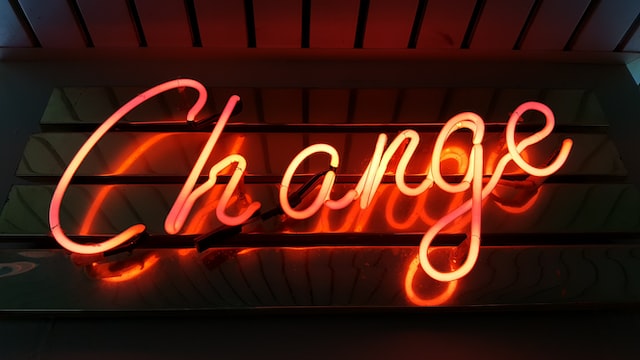
This is part of a series of new job blog posts. You can find them all here.
I changed to a new job and started it this week. Before I started, I thought of all the things I thought I would want to do when I arrived. I don’t have a fancy, exact list of things I would do, so it’s time to make one. The thing is this is the first time I’m working in an environment that’s entirely in the cloud. There are no VMs so no traditional SQL Server setups. I have a long list of ideas I would do with SQL Server when I start working at a new job, but I don’t have a list for Azure. We had Azure SQL and Azure PostgreSQL at my last job. We also had Oracle, SQL Server, PostgreSQL, and their cloud varieties. There was so much other DB tech there that the Azure DBs didn’t get the love they need.
As I got to thinking about what I would do, I realized I needed a list of tools I would install. This list would enable me to work on my projects and tasks. These tools are the same tools I used when I was managing traditional SQL Server and PostgreSQL on VMs, as well. They work well for cloud or on-premises databases.
Tools I Installed
- SQL Server Management Studio – I still use this for Azure SQL databases even though I could use Azure Data Studio. I like the feel of SSMS. Starting with version 18.7, Azure Data Studio can be installed with SSMS. Download SSMS
- Azure Data Studio – I do use this on occasion because it has schema compare functionality in it. We also have Azure PostgreSQL here so ADS comes in handy for that. Download Azure Data Studio
- Schema Compare Extension – Make sure you are connected to each db you want to compare. I wasn’t and then wondered why it didn’t see that db.
- Azure Storage Explorer – This makes is way easier to connect to and manage your storage accounts. Download Azure Storage Explorer
- pgAdmin – I still like this for managing Postgres databases. Even though I could use Azure Data Studio, I may fall back into pgAdmin. Plus, pgAdmin doesn’t allow all the same options for logging in as ADS. It’s harder with AD credentials with Azure PG so sometimes ADS is better. Download pgAdmin
- VS Code – This tool is versatile for file editing, and also has integration with GitHub. You can push, pull, and commit right from VS Code. Download VS Code
- Notepad++ – I like this for random bits of stuff I’m working on. You can configure Git to use Notepad++ as its default editor. Download Notepad++
- Git – You will need this installed for source control integration to work in VS Code. You can then also use it from the command line if that’s your thing. You can also download it via VS Code. Download Git
- GitHub Desktop – If you don’t want to use Git with VS Code, this is a helpful nice interface for GitHub. Download GitHub Desktop
- Docker Desktop – This is good for running local instances of SQL Server and PostgreSQL. Download Docker Desktop
- draw.io – I love this for diagramming. Download draw.io
- Greenshot – This is an excellent screenshot tool and much nicer than anything built-in. Download Greenshot
- Brave – My new favorite browser. Uses less memory and has more tracker blocking. Download Brave
What are some of your favorite tools?

Thank you for your list.
I’ll make sure to try out draw.io.
On my list is also SQL Prompt from RedGate. I have made that software a condition in my contract, so my new manager knew up front how much I want it.
In addition, I love to have access to SQL Plan Explorer from Solarwinds.