
Idea Generation
I start with the spark of an idea, usually jotted onto paper. Mainly, it’s just a title at that point. It might be more conceptual or based on a problem I had at work. If I had a problem at work, I would likely have some code or a script to help me tell a story.
Sometimes, I create a draft post and leave only a title in it. Those are the ones that may linger and get deleted from drafts at some future point because my past self wasn’t descriptive enough. I always recommend adding some notes to a draft post if you aren’t going to write it right away. By the way, I use WordPress hosted at Freehostia. I’ve been with them for years, and they seem quite reliable and stable.
ChatGPT
Lately, I’ve asked ChatGPT to give me a blog post draft of a topic to see how close it is to my way of thinking. It’s hit and miss, but if you are looking for a way to get some draft content in place to work from, I highly recommend checking it out. If nothing else, you can get the main points from it, and then flesh it out however you like, which is what I’ve been doing here and there.
Editing
The writing process mainly involves getting the idea onto the page without much editing along the way. In fact, I may not edit at all at this point. It’s been said that all writing is editing, which is very true. Just get your thoughts onto the page when you feel energized and come back around to edit for readability.
Once it’s all written out, I read through it, move stuff around, and start editing.
Grammar Tools
When editing, I use a few different free grammar tools. Always make sure to read your posts because sometimes the tools miss things.
- Grammarly – There’s a decent free version with a browser plugin. I’ve gotten the paid version of this, and it’s quite nice. If you install it to use in Microsoft Word, it has many cool features with a panel on the side of Word, but for the browser, you get its suggestions one by one. If you do the free version, there’s less rewording of sentences and more just basic grammar and punctuation help. Here’s an example of it telling me how to fix the previous sentence:

- Wordtune – This website gives you free advice, too. I also have gotten the paid version of this. Its browser plugin isn’t as good as Grammarly’s, though. It does have this cool rewriting feature, but again, the browser plugin doesn’t support this, and you have to copy/paste your text into their website to use it. The free version has limited rewrites per day.

- Hemingway Editor – This is a free website that helps you determine if you have sentences that are hard to read, along with other suggestions. You need to paste your text into it. It doesn’t tell you how to fix it, but that you may need to fix it.
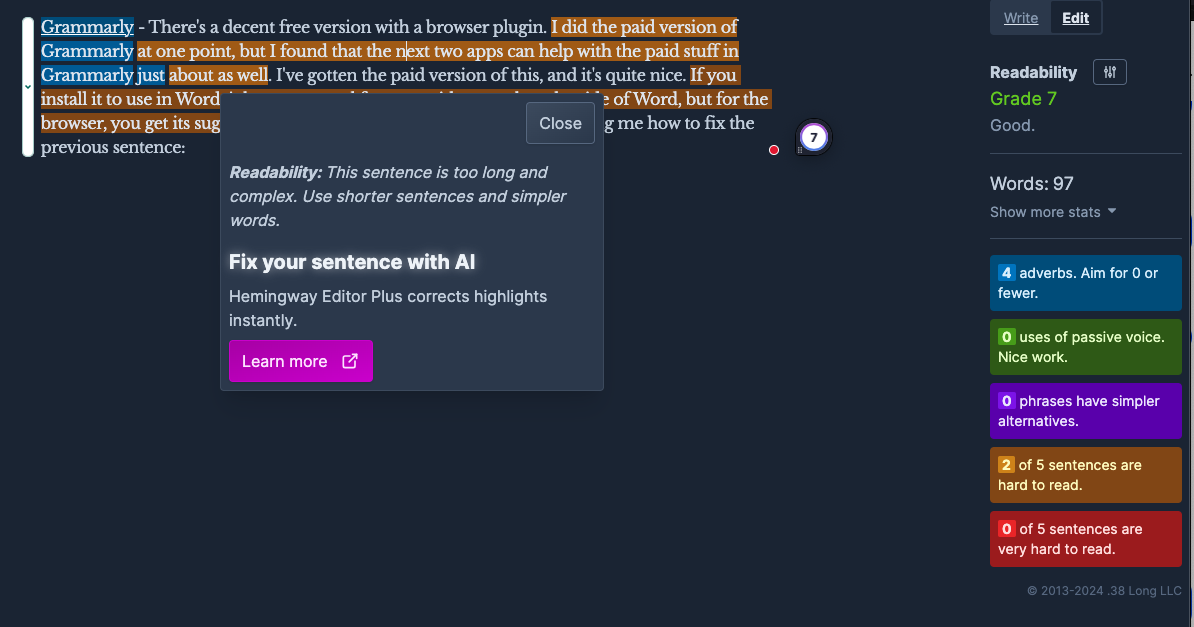
- I also tried Quillbot and Ginger but didn’t like them as much as Grammarly and Wordtune.
Posting Automation
When I’m ready to post, I use Buffer. The free version allows you to send to three accounts. I have a browser plugin. I tried using IFTTT, but I didn’t like it as much as I liked using Buffer alone with its browser plugin. Once I’ve published a post, I navigate to it and click on the Buffer browser plugin and schedule my posts. It’s quite easy.
