
There are plenty of times I’m called upon to fix data. To do this, I must know what dependencies are in the database. Foreign keys are a crucial aspect of maintaining data integrity within relational databases. They establish relationships between tables, ensuring data references remain consistent and accurate. In an Azure SQL Database, identifying and managing foreign keys is essential for maintaining a well-structured and reliable database architecture.
What Are Foreign Keys?
Foreign keys are constraints that enforce referential integrity between tables in a database. They define a relationship between a column (or a set of columns) in one table (known as the child table) and a column (or a set of columns) in another table (known as the parent table). This relationship ensures that the values in the child table’s referencing columns correspond to those in the parent table’s referenced columns.
Importance of Foreign Keys
- Data Integrity: Foreign keys prevent the insertion of invalid data by ensuring that any value in the referencing column must exist in the referenced column of the parent table.
- Maintaining Relationships: They establish connections between related tables, allowing for effective data retrieval through JOIN operations.
- Cascade Actions: Foreign keys can be configured to perform cascading actions, such as automatically deleting or updating related records when changes occur in the parent table.
Finding Foreign Keys in Azure SQL Database
Identifying foreign keys within an Azure SQL Database involves querying system views or using SQL Server Management Studio (SSMS) or Azure Data Studio (ADS). I am partial to using the queries instead of the GUI for this. Here are some ways you can find your foreign keys:
- SQL queries (in either SSMS or ADS)
- sp_fkeys – Put your table name in the place of yourtablename.
exec sp_fkeys yourtablename; - System views/tables
SELECT fk.name AS 'Foreign Key Name', OBJECT_NAME(fkc.parent_object_id) AS 'Parent Table', COL_NAME(fkc.parent_object_id, fkc.parent_column_id) AS 'Parent Column', OBJECT_NAME(fkc.referenced_object_id) AS 'Referenced Table', COL_NAME(fkc.referenced_object_id, fkc.referenced_column_id) AS 'Referenced Column' FROM sys.foreign_keys AS fk INNER JOIN sys.foreign_key_columns AS fkc ON fk.object_id = fkc.constraint_object_id;
- sp_fkeys – Put your table name in the place of yourtablename.
- In SSMS – Right-click on the table and choose View Dependencies. This is good if you need to check one table quickly, but not so great if you need to view many dependencies.
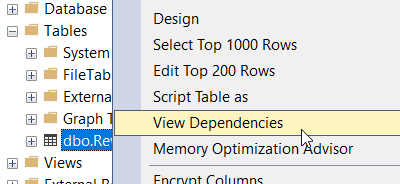
- In ADS – Open Keys under a table to see possible foreign keys. There aren’t any foreign keys in the case below, but that’s where you would find them.
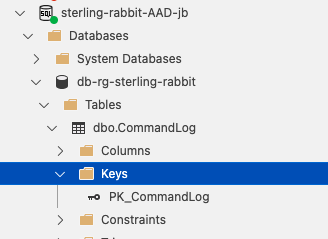
Updating Data with Foreign Keys
Maintaining data consistency while updating columns involved in foreign key relationships is crucial. However, it’s possible to perform updates without dropping foreign keys, ensuring the integrity of the database structure. The best way to accomplish this is with:
- Use Proper Order of Operations: When updating data involving foreign keys, performing operations in the correct sequence is essential. Start with the child tables and move towards the parent tables. This prevents violations of referential integrity.
I never recommend removing or disabling foreign key references. This will cause data inconsistencies.

at4rb7